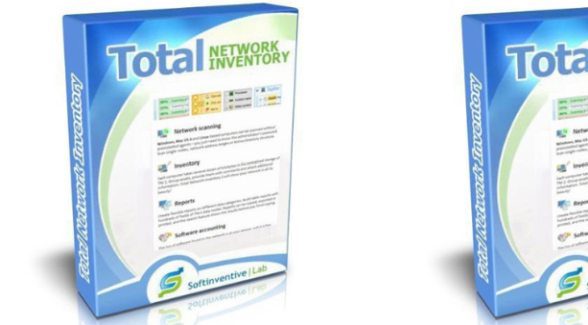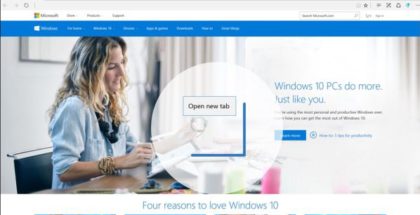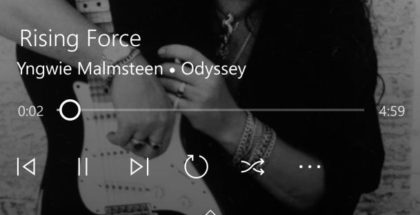Total Network Inventory: An Effective Network Scanning Tool
Managing local networks is always a great deal. The work isn’t hard, but it needs time and your attention. Sometimes, it’s nearly impossible to do certain operations effectively without helping tools. If you have to keep your eye on a corporate network, it’s always vital to know what devices you actually have. Of course, you may try to make a list of machines manually, but get ready to spend quite a lot of time on doing a tiresome job.
PC inventory software may become a real help in this situation. For instance, you may try to use Total Network Inventory (TNI) to scan your local network and make a complete database of the devices you have in your network.
Today we’re going to speak about this computer inventory management program to understand what this computer software actually does and how it can ease the life of network managers.
What Is TNI?
TNI is special software designed by Softinventive Lab to help network managers track all devices in their networks. The program scans the network, detects all connected machines and forms handy reports about the objects it has detected. While reading these reports, you’ll find all the essential information about the configuration of the computers united into the network and about the programs installed on them, and you’ll see the freshest license data.
The program is also able to detect and warn network managers about possible errors in the operation of workstations and servers.
TNI is able to scan computers with Mac, Linux, Microsoft OS and FreeBSD machines. It can also scan generic devices which support SNMP or Telnet.
How Does TNI Operate?
The thing I really admire about TNI is that it’s really easy to install. You initiate the setup file and choose the place where the program will store the information. For instance, you may place the database on your desktop or keep it on a file server.
When the installation process is finished, the network scanning may be initiated. There are many different ways in which scan tasks may be added. The following may be scanned simultaneously or separately:
- IP networks;
- Windows networks;
- Active directory.
Remember that you’ll also have to provide authorization for the scanned devices: you need to specify the credentials used to log in remotely. For Windows computers, current user as default login could be enough or you might need to make necessary adjustments. If you plan to use SNMP or SSH logins, you should specify the credentials in the Edit tab.
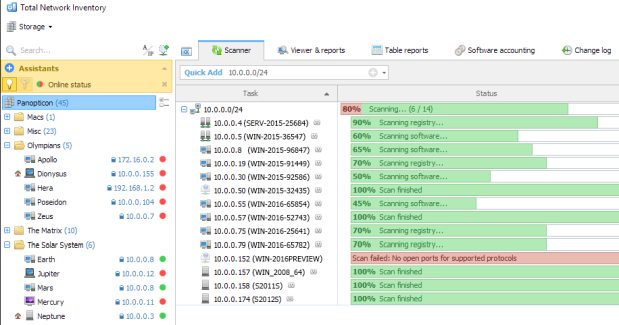
The scanning process is always done on the whole network, but the data is revealed about every single computer. It’s also possible to skip the devices you don’t want to investigate and set various timeouts and ping methods. Network administrators may also put certain limits on the number of snapshots and the maximum snapshot age.
How to Interpret TNI Reports?
When the scanning process is over, you may go to the Viewer & reports tab to see what physical and virtual machines operate on your network. It’s also possible to get information about the necessary Windows updates and antivirus programs with the help of TNI.
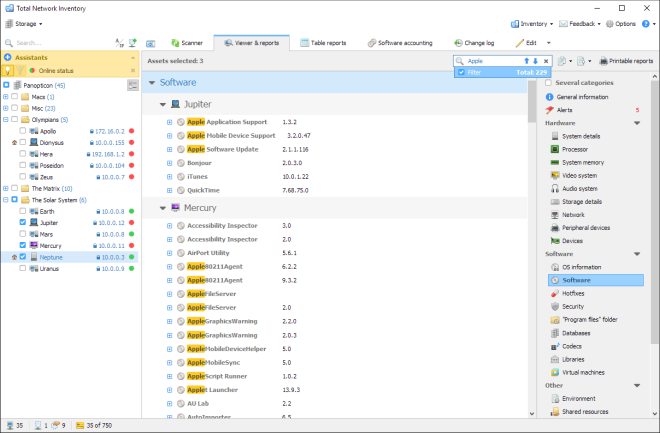
In this tab, the inventory information is sorted into three sections:
- Software;
- Hardware;
- Other data.
The Software section gives you all information about the programs installed on the remote machines. You get updates about firewall statuses, hotfixes and antivirus program statuses on every device in your network. TNI is also able to showcase data about all installed database engines and codecs.
The Hardware section displays all the data that the Windows Device Manager provides
The Other section comes into play when you need to get an overview of all user accounts on your network as TNI can list local user accounts and domain user accounts in one place. This section also gives you information about environment variables, network shares, autorun applications and many other things.
Why I Consider TNI Really Useful
TNI is agent-based inventory software. It’s able to retrieve inventory information faster and more reliable if compared with its counterparts that just connect to the client’s WMI service. This can be explained by the fact that that agent is installed on the client and it picks up the inventory information and sends it to the server faster.
By contrast, inventory software that uses WMI connections often creates large network traffic, and causes the inventory server to experience a huge load and, finally, can slow down the inventory process.
Also what I like about TNI is that as soon as the agent collects data from the machine, it’s removed automatically. This leaves the machine in the exact state it was before the scanning process.
Finally, it doesn’t matter what OS you’re investigating as computers with Mac, Linux and FreeBSD machines are investigated in the same way. The only difference is that TNI uses SSH instead of the SMB to deploy the agent.
All in all, TNI is rather an effective and useful tool. You may get more information about this network inventory software on softinventive.com.