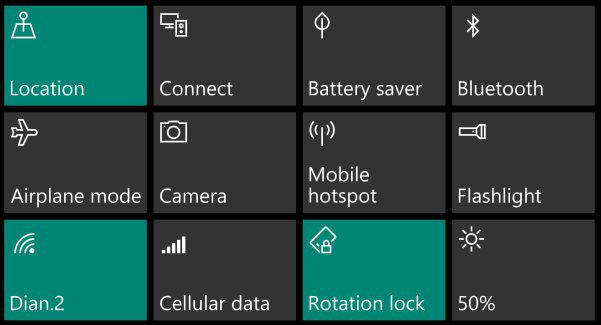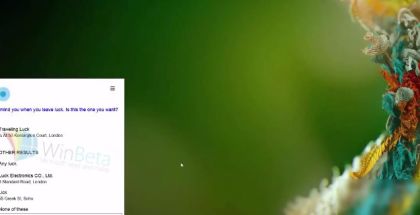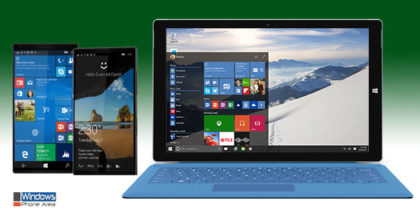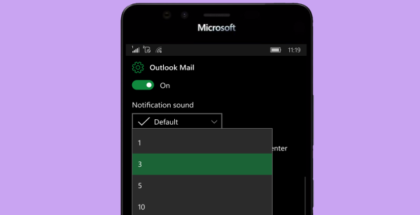How to remove quick action buttons from the Action Center
Disable unwanted quick action icons
If you want to disable some of the Quick Action buttons in the Action Center for Windows 10 Mobile and Windows 10, you can easily do that from the Settings menu.
Here is how you can remove or add quick actions (for Desktop and Mobile):
-
Open Settings
-
Go to System → Notifications & Actions
-
Tap ‘Add or remove quick actions’
-
You will see a list with all settings that can be displayed in the Action Center. Disable the unwanted.
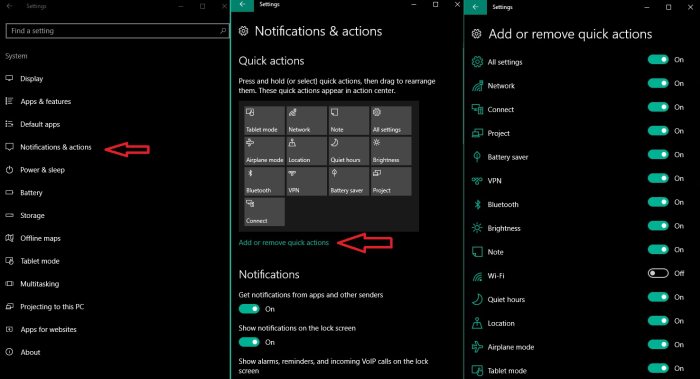
Tip: By default, you have four quick actions. Press and hold quick actions to rearrange them.
In Windows 10 PC you can completely disable the four default Quick action icons. Here is now:
-
Open commands prompt and run regedit
-
Navigate to the registry key: HKEY_LOCAL_MACHINE\SOFTWARE\Microsoft\Shell\ActionCenter\Quick Actions
-
Double-Tap on PinnedQuickActions and change the value data from 4 to 0,
-
Restart the Windows Explored and all 4 default quick actions will disappear. However, you could still expand the action center by pressing on the little arrow.